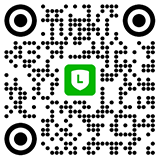MEMBER™
เยี่ยมชมล่าสุด
| |
|
ทำยังไงให้โดนแบน
1. ไม่อ่านกฏกติกาเลยแล้ว Post มั่วๆ 2. ไม่อ่านกฏกติกาเลยเพราะมันยาว 3. ไม่อ่านกฏกติกาเลยเพราะขี้เกียจ 4. ขอบคุณแหลก ทั้งๆ ที่ไม่เข้าใจระบบ หรือตอบถี่ๆ ติดๆ กัน ระบบบอร์ดอาจล็อคเอาได้ 5. ขอบคุณสั้นๆ ไร้สาระ ขัดกับกฏกติของเว็บ 6. ขอบคุณยาวๆ ไร้จุดหมาย เพราะคิดว่าดีกว่าสั้นๆ แล้วจะได้อ่าน 7. ตอบ reply สั้นๆ หวังจะได้อ่านไวๆ 8. แนะนำตัวมั่วซั่ว Post ผิดห้อง เขาให้ Post ต่อท้ายก็ดันไปสร้างกระทู้ใหม่แนะนำตัวเอง |
|
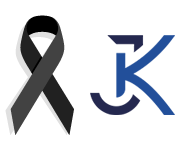
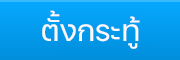
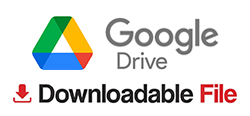
 ดันกระทู้
ดันกระทู้ ปักหมุด I
ปักหมุด I ปิดกระทู้
ปิดกระทู้ เปิดกระทู้
เปิดกระทู้ การ์ดสีสัน
การ์ดสีสัน เลื่อนกระทู้
เลื่อนกระทู้ การ์ดล่องหน
การ์ดล่องหน










![[Chart] JOOX • อันดับเพลงใหม่ (ไทย-สากล) • 1 ม.ค. 69 [320 kbps]](data/attachment/block/25/25ba823dcf59608ae17c06ff078e7405.jpg)